Most of the java programmers would have faced this problem, like i did.
I was reading about Collections and there was a line in double quotes in that web page..
"If you want to use equals() method for your class, you have to write hashCode() also".....
An any developer would do, i started writing a program to try this and i wrote following code
public class Emp{
private String Name;
private int code;
public int hashCode(){
return code;
}
public equals equals(Emp that){
return that.code == this.code;
}
}
COMPARISON NEVER WORKED ....
Can somebody explain me the reason ???????????????
Friday, May 20, 2011
Monday, March 14, 2011
Making of "Ringtone" .........
All of us want new ringtones and we waste lot of time searching for them on the WWW. Do you know we can create ringtones without installing any additional software on our machine !!!.
Let us explore the making of "Ringtone" ....
System requirements:
==> Windows XP or above
STEP 1:
Open windows movie maker Start -> Programs -> Windows Movie Maker
STEP 2:
On the left side you will see options to import Video, Pictures , Audio files etc.
STEP 3:
Click on import Audio and select the file you want to cut / use for creating ring tone.
Now you should be able to see the selected file in the Collection: Movie window.
Drag and drop the file on the Time-line at the bottom.
STEP 4:
Now you can cut the audio file by clicking and dragging the mouse on the Time-line as shown below.
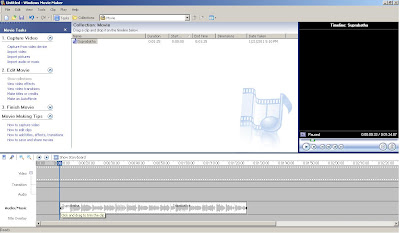
And this is how we cut the unwanted parts form the Audio file.
STEP 5:
Now save the file using File -> Save Movie File. Enter the File Name and select the output directory.
The Ringtone is ready in the output directory.
NOTE:
For phones which can play audio in wav format, just copy the ringtone created in the phone and set it as your ring tone. Otherwise you can convert the .wav file to .mp3 format online or by downloading a free converter software.
Enjoy your new ringtones...
For any queries : g.santoshpai@gmail.com
Let us explore the making of "Ringtone" ....
System requirements:
==> Windows XP or above
STEP 1:
Open windows movie maker Start -> Programs -> Windows Movie Maker
STEP 2:
On the left side you will see options to import Video, Pictures , Audio files etc.
STEP 3:
Click on import Audio and select the file you want to cut / use for creating ring tone.
Now you should be able to see the selected file in the Collection: Movie window.
Drag and drop the file on the Time-line at the bottom.
STEP 4:
Now you can cut the audio file by clicking and dragging the mouse on the Time-line as shown below.
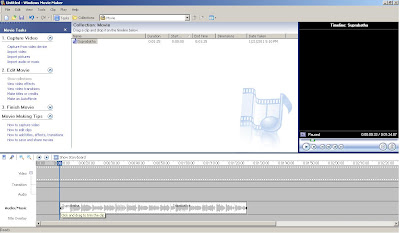
And this is how we cut the unwanted parts form the Audio file.
STEP 5:
Now save the file using File -> Save Movie File. Enter the File Name and select the output directory.
The Ringtone is ready in the output directory.
NOTE:
For phones which can play audio in wav format, just copy the ringtone created in the phone and set it as your ring tone. Otherwise you can convert the .wav file to .mp3 format online or by downloading a free converter software.
Enjoy your new ringtones...
For any queries : g.santoshpai@gmail.com
Subscribe to:
Comments (Atom)
